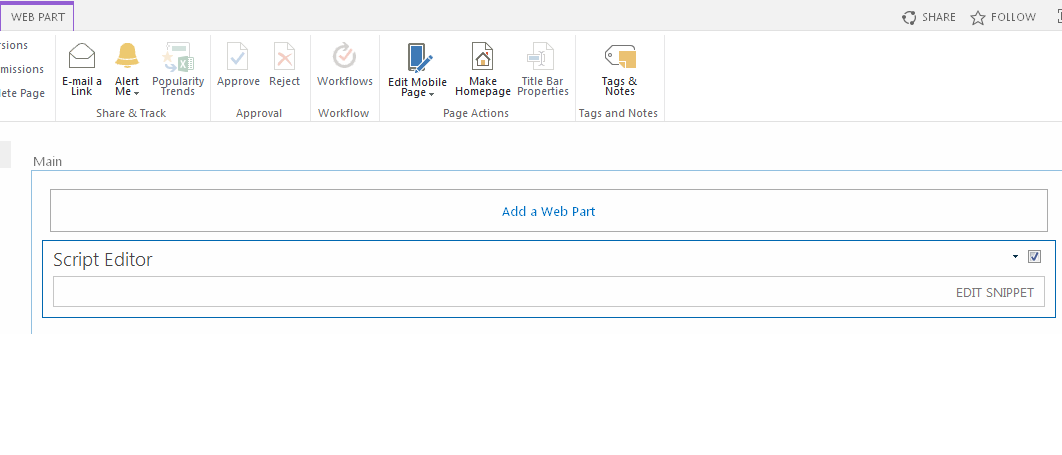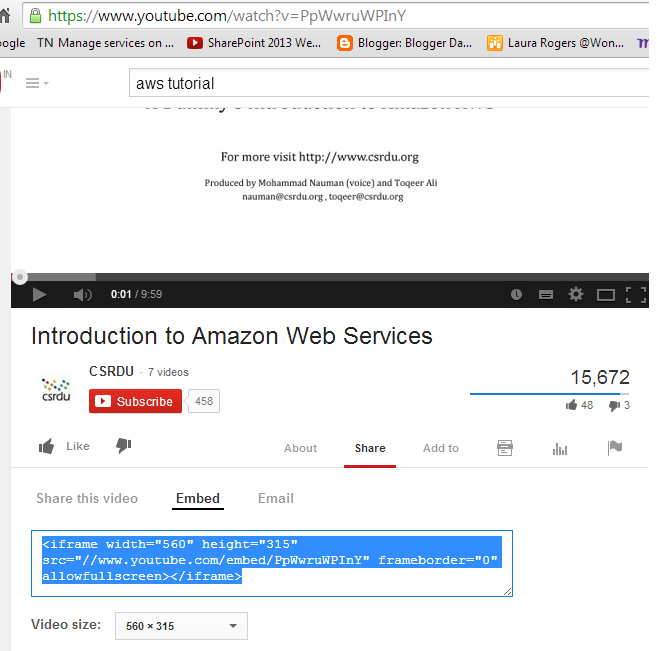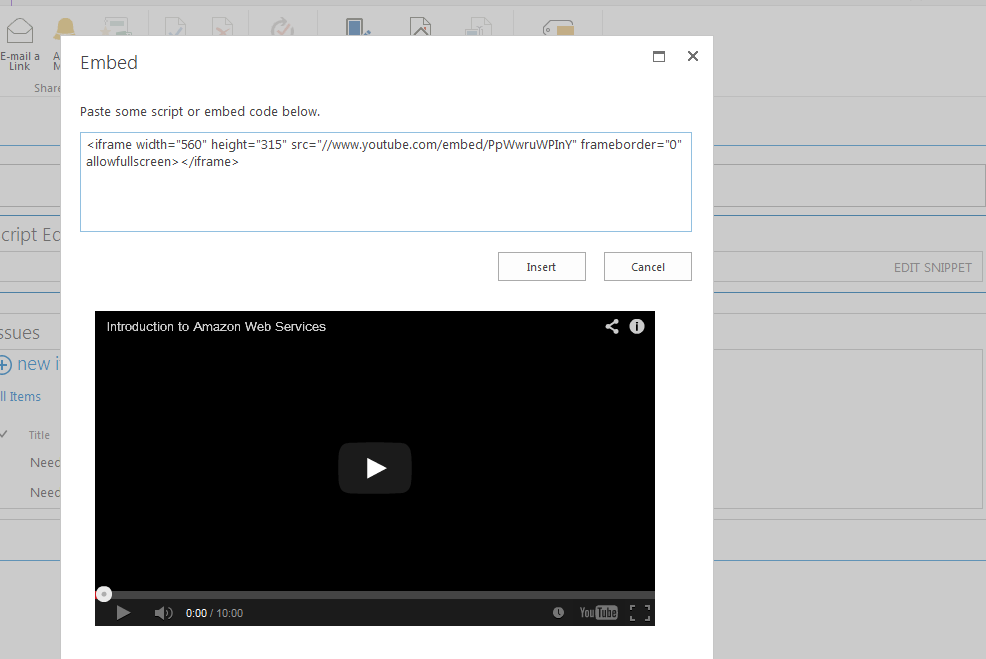1. The Get-SPDeletedSite cmdlet
lists all the deleted site collections.
2. Restore a deleted site collection.
Get-SPDeletedSite | where{$_.SiteId -eq "4563-6b2e-473b-b6c3-e0967996aa7d"} | Restore-SPDeletedSite
3. Use the Remove-SPDeletedSite to permanently remove the deleted site collection.
4. Just permanent site collection delete , won't be available to restore in Recycle bin[careful as always]
Remove-SPSite "http://sharepoint.com/sites/test"
5. NO permanent site collection delete , still available for restore in Content database Recycle bin.
Remove-SPSite -Identity "http://sharepoint.com/sites/test1" -GradualDelete
Note: Use the (2) command to restore the site collection.
Now, let me try for my actual need :
6. Get the all site collections under the web application
Get-SPSite "http://sharepoint.com" -Limit ALL
Now, we try find the site collections under specific root ex: http://sharepoint.com/sites/ or http://sharepoint.com/personal/
Get-SPSite http://sharepoint.com/personal* -Limit ALL
Now , we will remove all the site collections under the /personal/ root folder
a) Permanent delete , won't be available to restore in recycle bin or content database
Get-SPSite "http://sharepoint.com/personal*" -Limit ALL | Remove-SPSite -Confirm:$false
b) No permanant delete, will prompt for each site , still available for restore in recycle bin
Get-SPSite "http://sharepoint.com/personal*" -Limit ALL | Remove-SPSite -GradualDelete
This is solve the my need , to delete site collections under /personal/ root level in Sharepoint portal.
2. Restore a deleted site collection.
Get-SPDeletedSite | where{$_.SiteId -eq "4563-6b2e-473b-b6c3-e0967996aa7d"} | Restore-SPDeletedSite
3. Use the Remove-SPDeletedSite to permanently remove the deleted site collection.
4. Just permanent site collection delete , won't be available to restore in Recycle bin[careful as always]
Remove-SPSite "http://sharepoint.com/sites/test"
5. NO permanent site collection delete , still available for restore in Content database Recycle bin.
Remove-SPSite -Identity "http://sharepoint.com/sites/test1" -GradualDelete
Note: Use the (2) command to restore the site collection.
Now, let me try for my actual need :
6. Get the all site collections under the web application
Get-SPSite "http://sharepoint.com" -Limit ALL
Now, we try find the site collections under specific root ex: http://sharepoint.com/sites/ or http://sharepoint.com/personal/
Get-SPSite http://sharepoint.com/personal* -Limit ALL
Now , we will remove all the site collections under the /personal/ root folder
a) Permanent delete , won't be available to restore in recycle bin or content database
Get-SPSite "http://sharepoint.com/personal*" -Limit ALL | Remove-SPSite -Confirm:$false
b) No permanant delete, will prompt for each site , still available for restore in recycle bin
Get-SPSite "http://sharepoint.com/personal*" -Limit ALL | Remove-SPSite -GradualDelete
This is solve the my need , to delete site collections under /personal/ root level in Sharepoint portal.